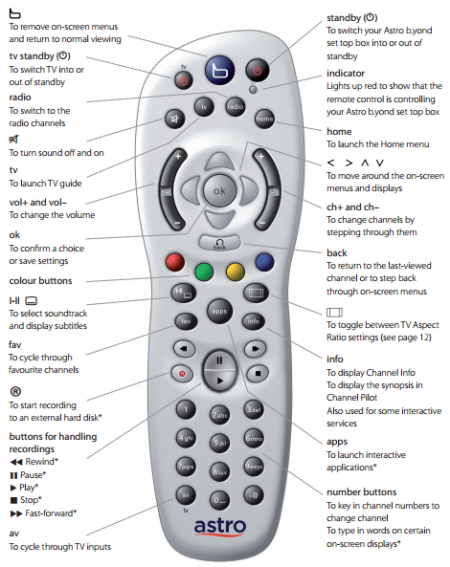
Finally configured my B.yond remote to control my TV.
There are are 2 ways to configure your remote.
Method 1:
- Hold down the tv(power) and power buttons together until the indicator blinks twice.
- Refer to the table below and key in the 4 digit number that represents your TV brand.
- If the code was valid the indicator will blink twice again.
- Press the tv(power) button, if your TV turns off then the code worked else repeat the steps and try another code from the table.
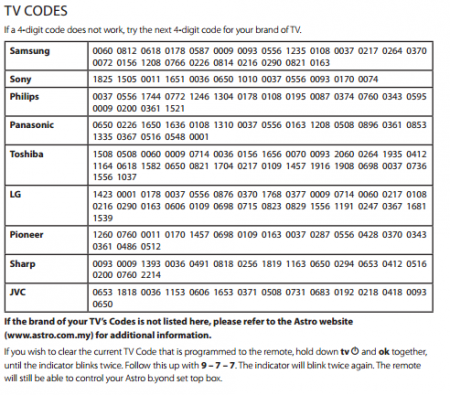
Method 2:
- Hold down the tv(power) and power buttons together until the indicator blinks twice.
- Key in 9 - 9 - 1. The indicator should blink twice again.
- Press the tv(power) button, aim the remote at the decoder and press the ch+(channel up) button.
- Wait 3 seconds. If the TV does not turn off, press the ch+(channel up) button and wait for 3 seconds again. Repeat the steps until the TV turns off. You’re basically iterating through the TV codes in the remote’s database.
- Press the OK button once you find the correct code.
Source: Astro’s Remore Setup Manual PDF